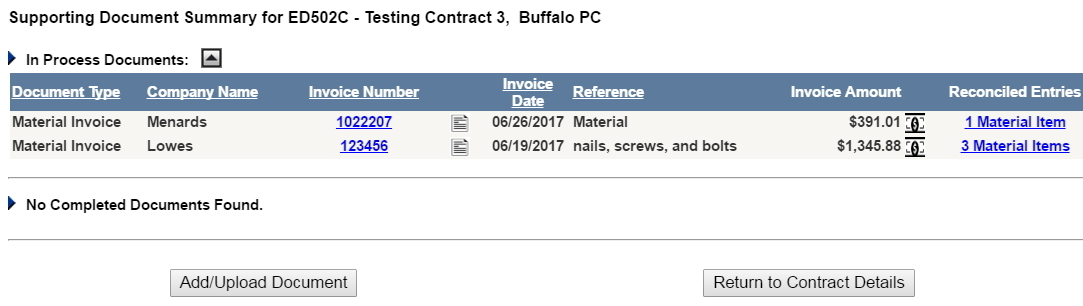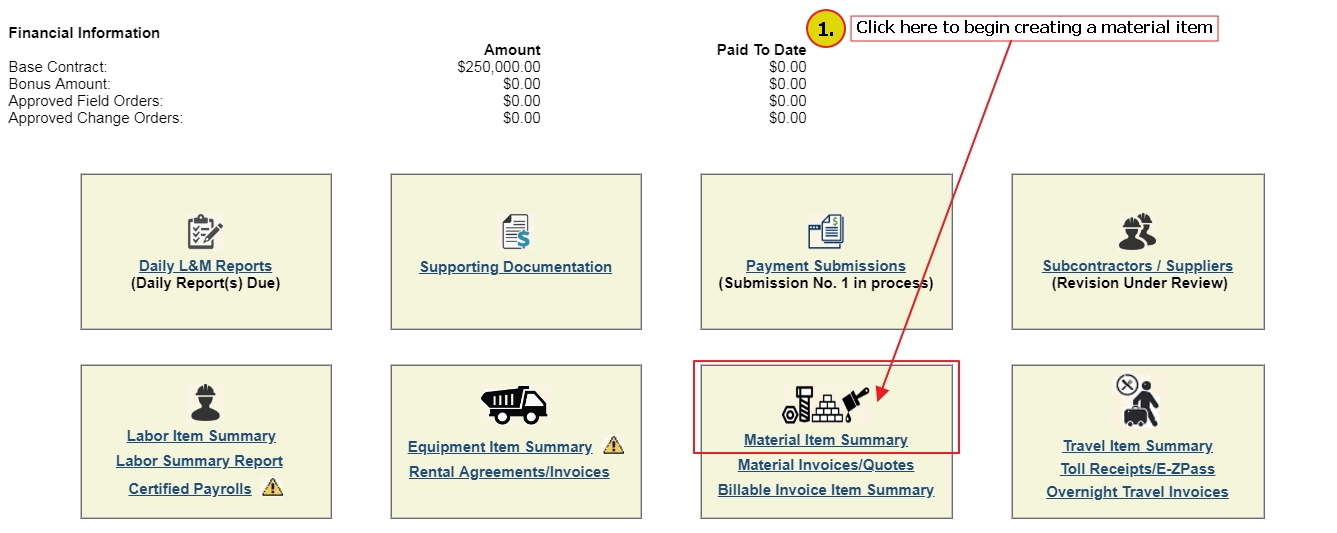
Revisions to cost, quantities, or Units of Measurement are possible, but can be difficult. It is best to ensure that you have all the invoicing and complete data on your material items before you submit them to CPAG as billable assets. Remember, you can add material items to daily reports without costing data or invoice support.
Stock materials require the same documented support as supplier-sourced materials. If a material is fabricated in your shop, you must provide complete documentation supporting the cost you are associating with that item. If your stock material has been purchased from an outside source, complete invoices from the original purchase will be required to support approval of these items.
Materials on daily reports must show usage detail for each day, either as a flat quantity or as a percentage of the total of that material item on the contract.
A single material item (e.g., doors) that is obtained from multiple sources (more than one supplier or a combination of stock and supplier-sourced material) must have unique items created for each source. Thus, a collection of 50 doors obtained from more than one source must be broken into items that associate with the documentation from each source.
Multiple Material Items on One Invoice
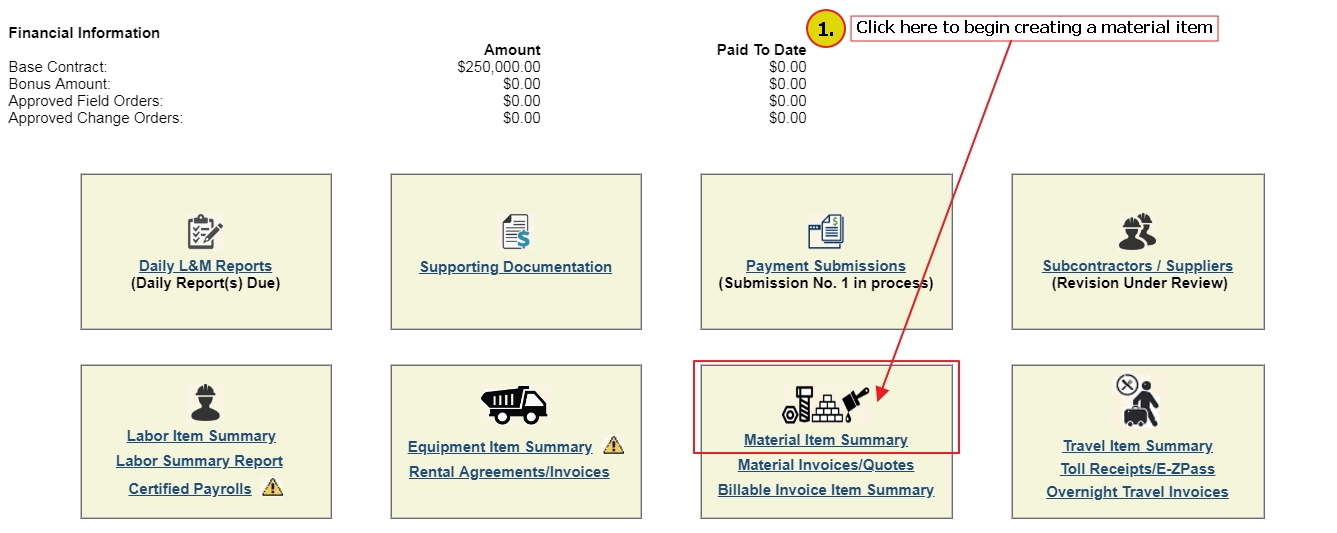
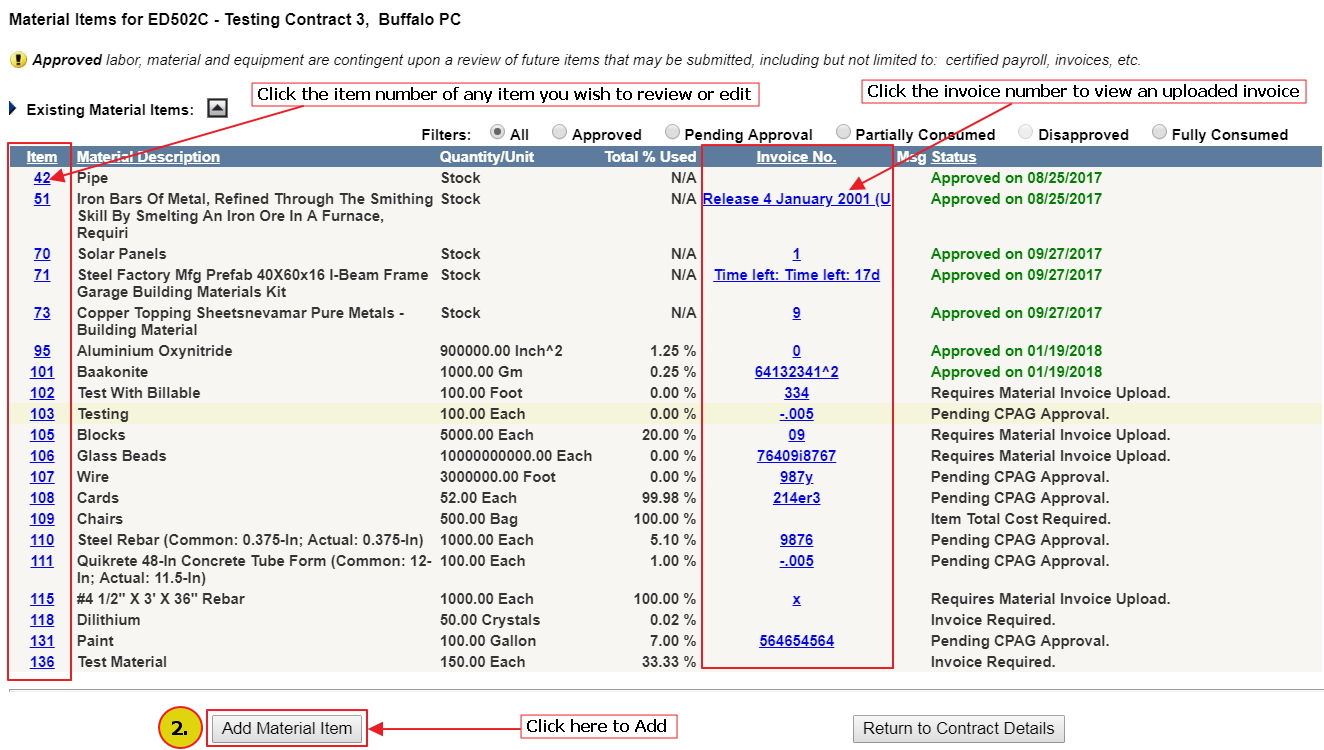
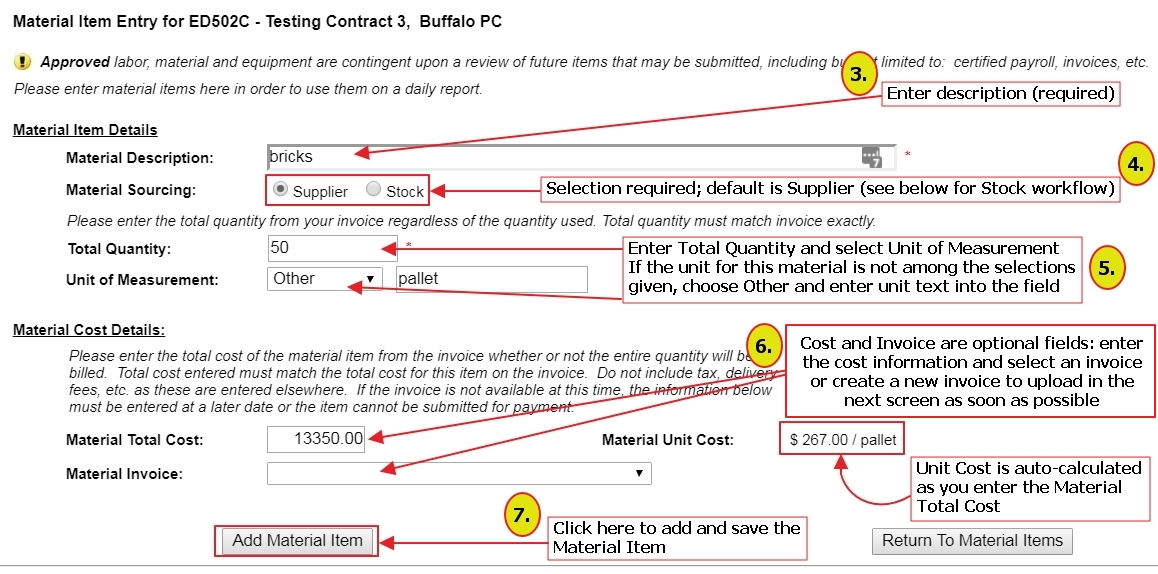
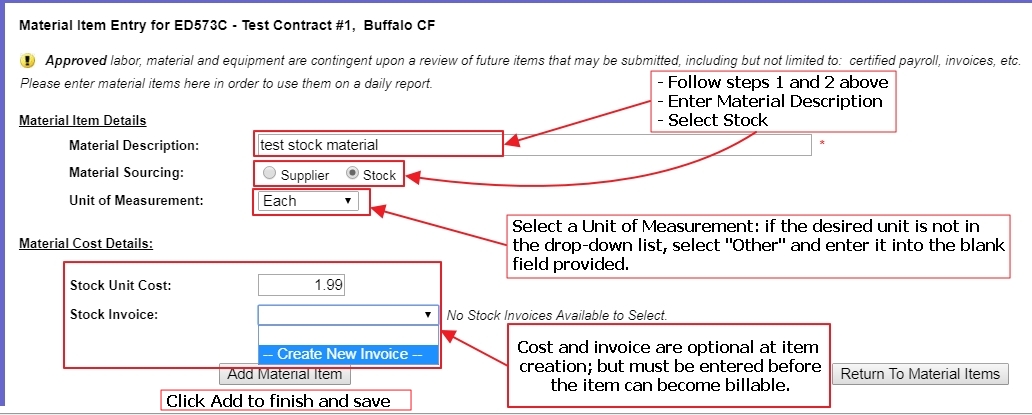
Top
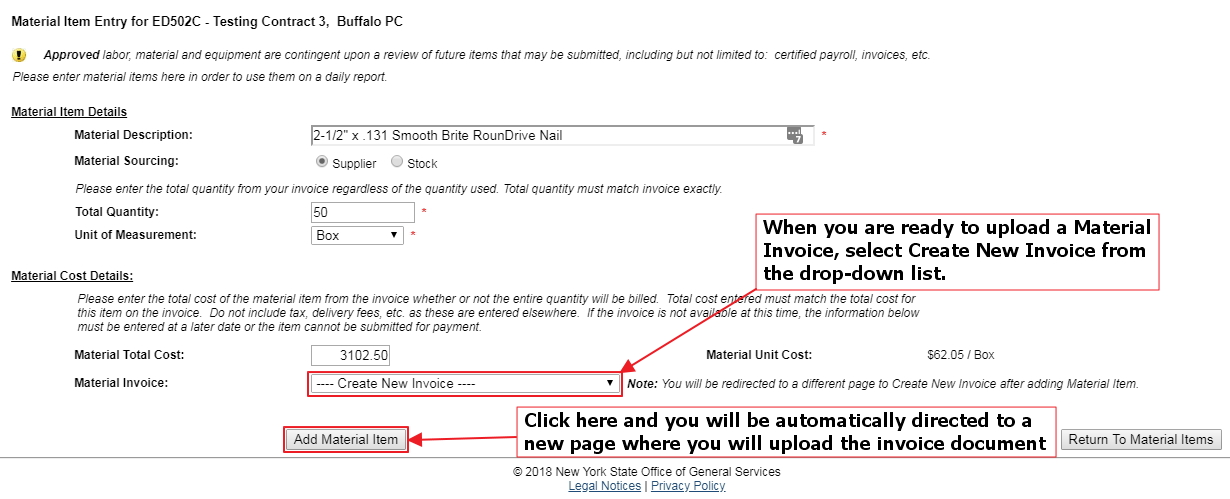
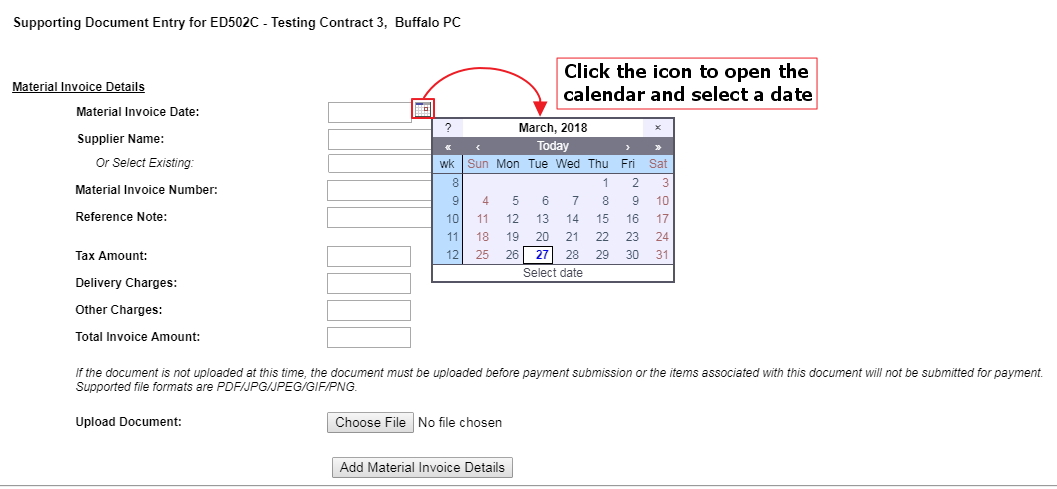
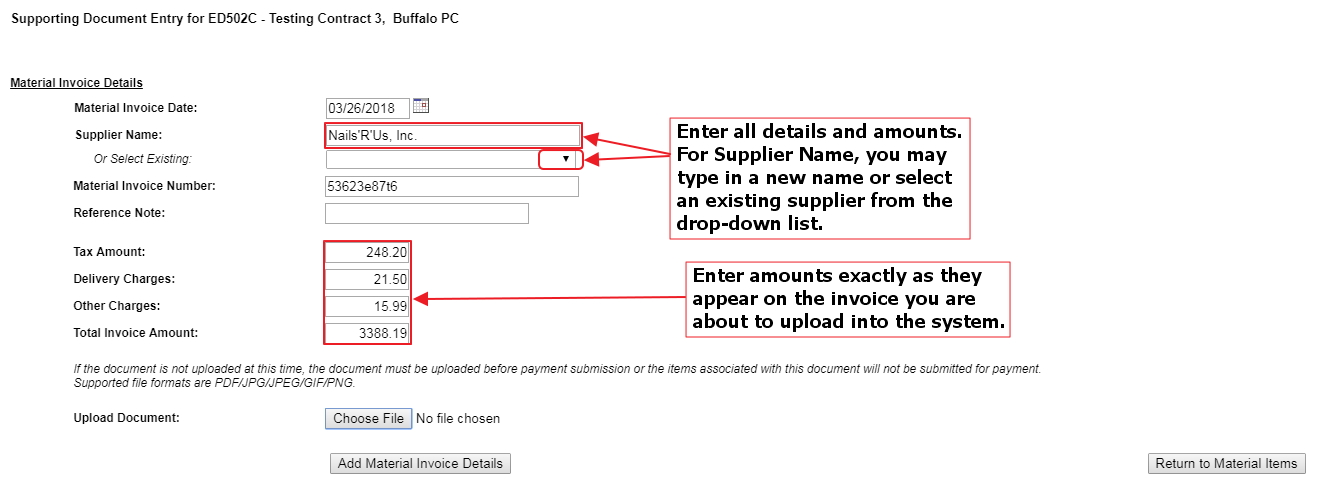
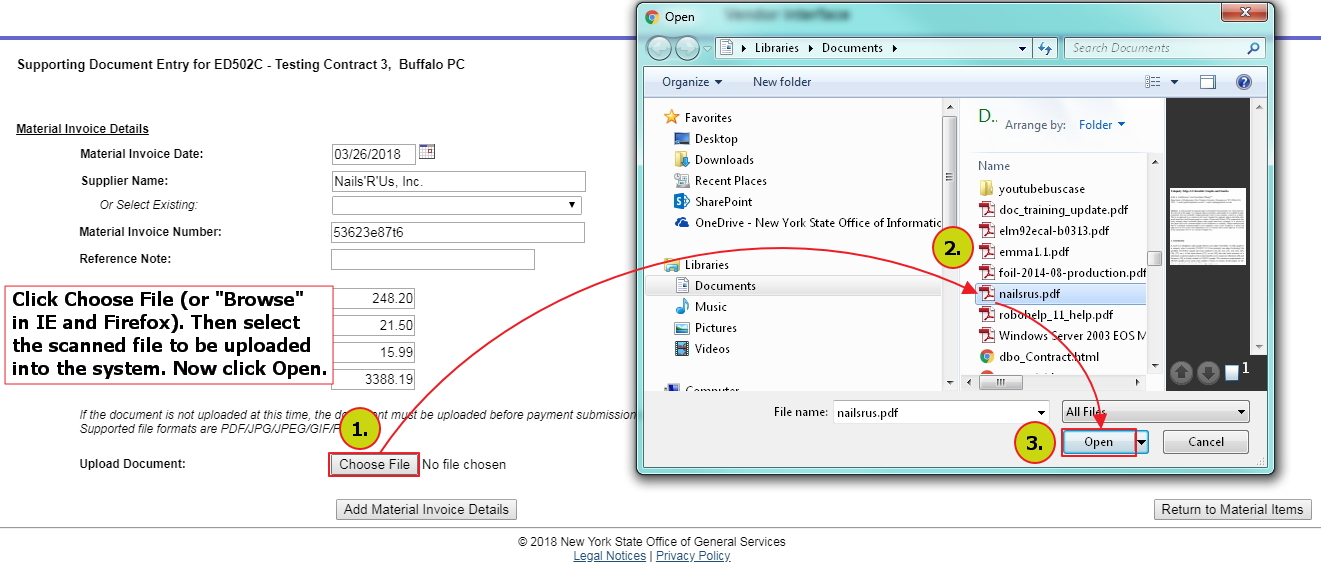
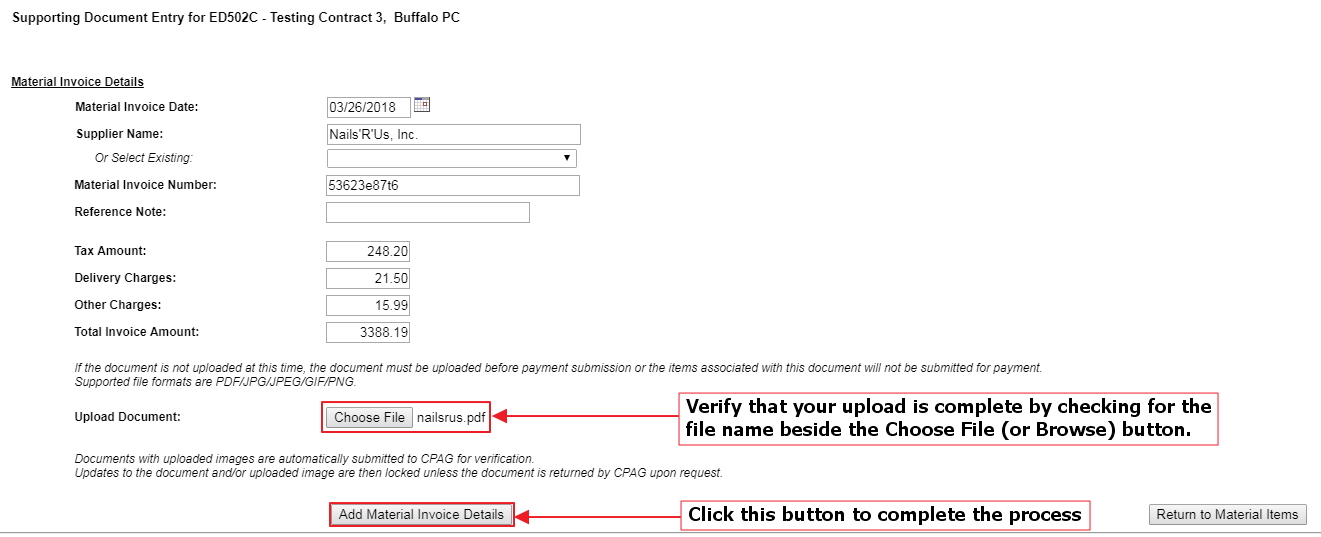
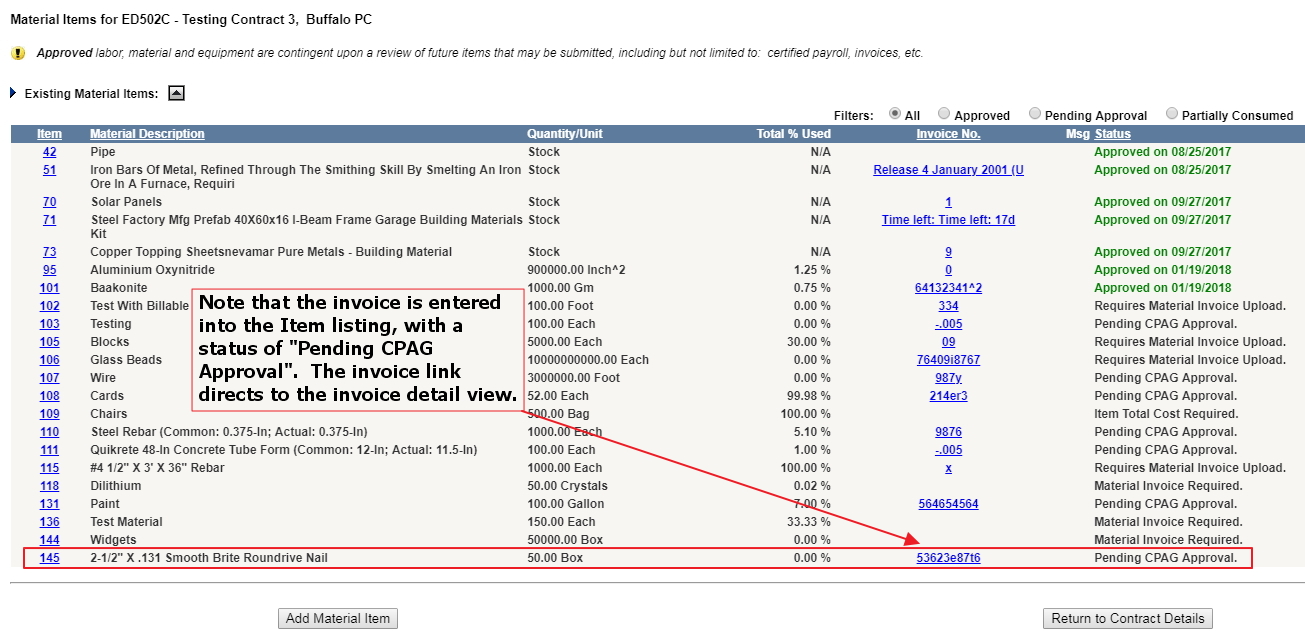
Multiple Material Items on One Invoice
Using the same process described above, we add material items included on a new invoice: nails, screws, and bolts. These appear in our Material Items listing.
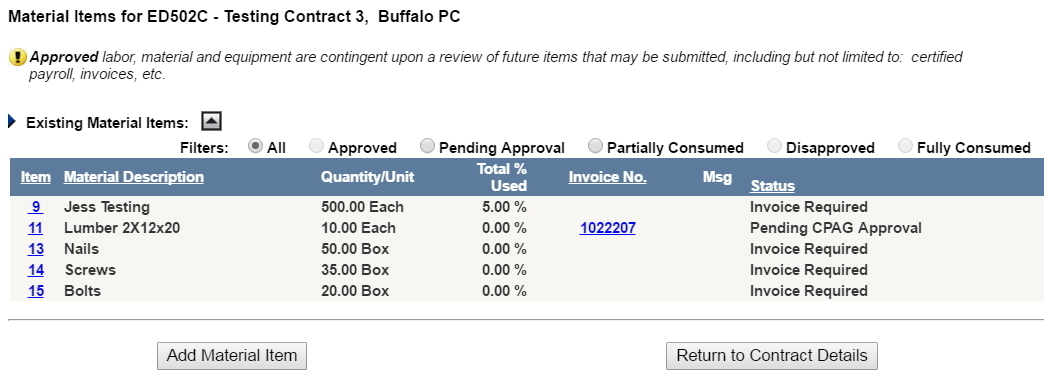
We have received, scanned, and uploaded the new invoice for these items, using the Materials Invoices/Quotes link in the Contract Details screen. Our new invoice is listed and available for reconciliation. Click the link None in the Reconciled Entries column.

Now we can attach the items we have added to this invoice. Using the check boxes beside each item in the table, we can apply the cost of these items to the Available Balance for this invoice.
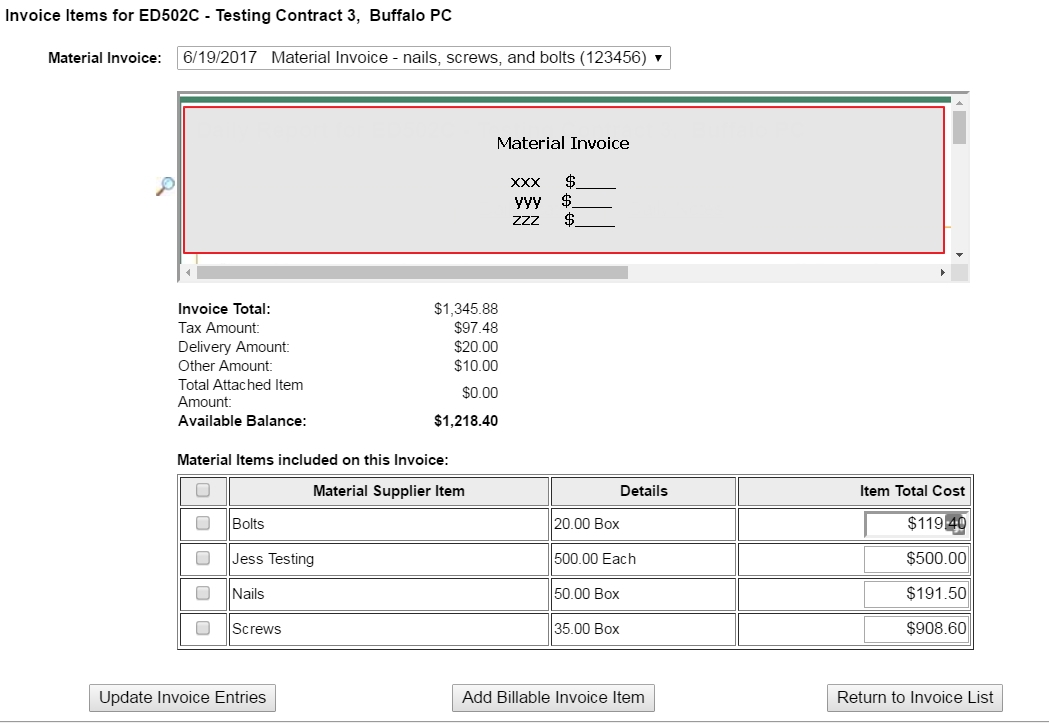
After selecting all the items to be associated with this invoice, you can now click the Update Invoice Entries button to save this invoice and return to the invoice list page.
The invoice now shows the reconciled entries in the documentation list.