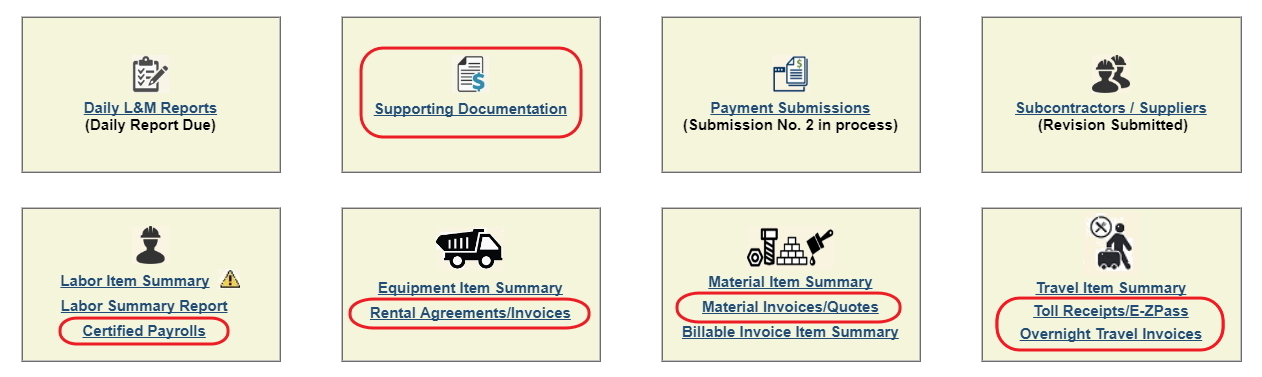
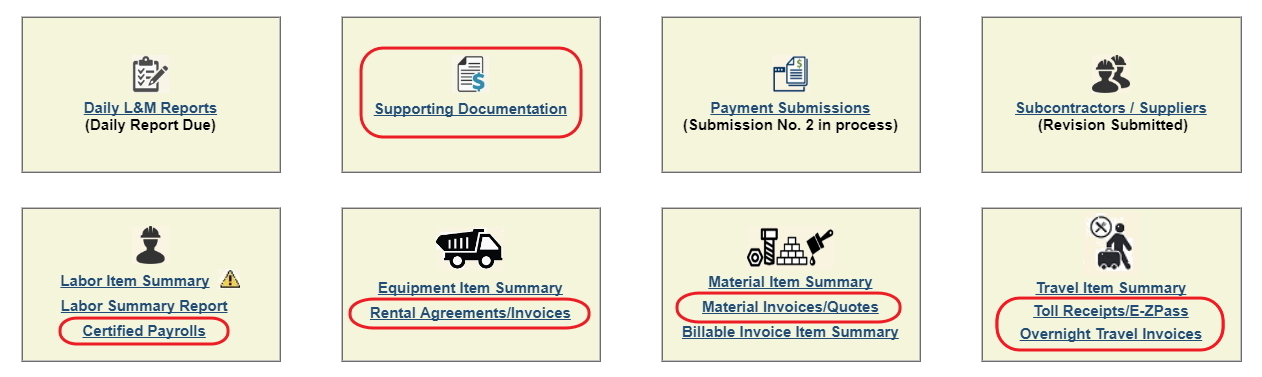
There are several places within the application where you can work with the electronic documentation that needs to be imported into the application. These places are listed and summarized below.
The different pages
have differing practical uses, which are mainly determined by the type
of document they accept. The main Supporting Documentation screen will
give you an overview of everything you've uploaded into the application
on this particular contract. If you're searching for a specific document,
you can find it in the Supporting Documentation overview by using the
filters and sorting capacity within that screen.
After the summary below, you will find detailed step-wise descriptions
and diagrams for each major process involving documentation uploading,
management, and tracking.
Description |
|
Supporting Documentation |
A comprehensive container for
all your uploaded documentation on the contract. It features:
|
|
|
Certified Payroll (under Labor Item Summary) |
A listing of uploaded CP, with:
|
|
|
Rental Agreements / Invoices (under Equipment Item Summary) |
A listing of uploaded rental agreements
and invoices for equipment, with:
|
|
|
Material Invoices / Quotes
|
A listing of uploaded material
invoices (for sourced material) and quotes (for stock material),
with:
|
|
|
Toll Receipts / E-Z Pass |
A listing of uploaded tolls and
E-Z Pass receipts with:
|
|
|
Overnight Travel Invoices
|
A listing of uploaded lodging
invoices with:
|
|
|
Points to remember about document preparation and scanning:
|
|
|
|
|
|