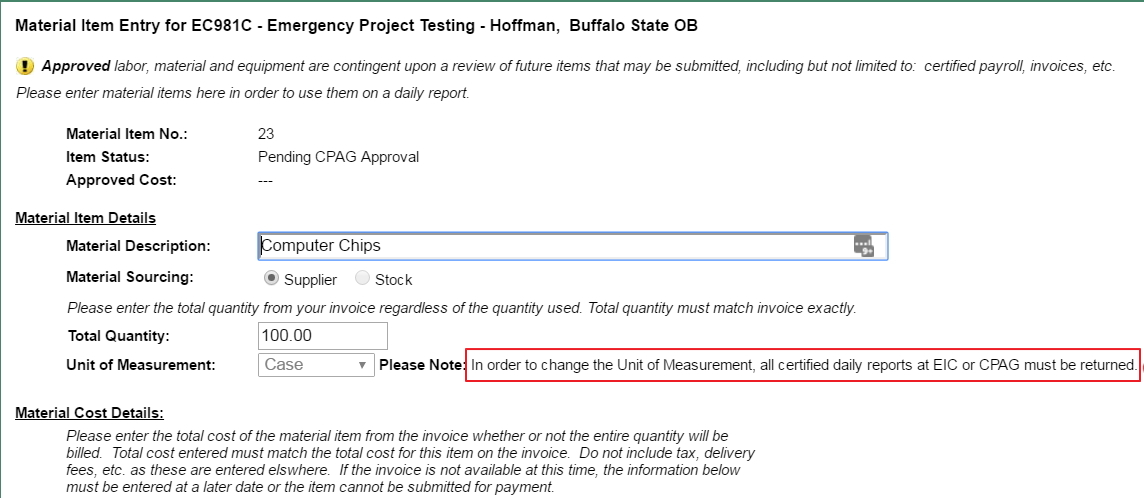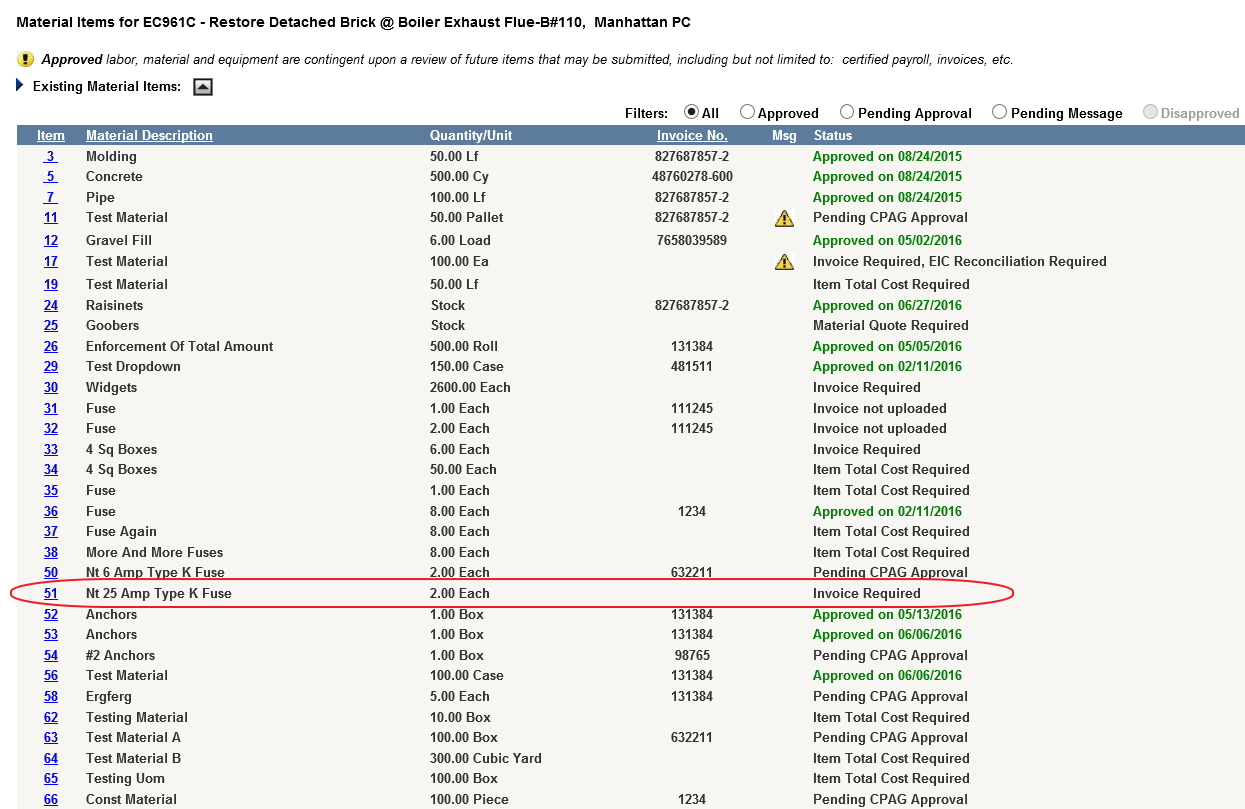
Navigate to Contract Details and click the Material Item Summary link. In the items listing, select the item to be revised by clicking on its item number in the far left column.
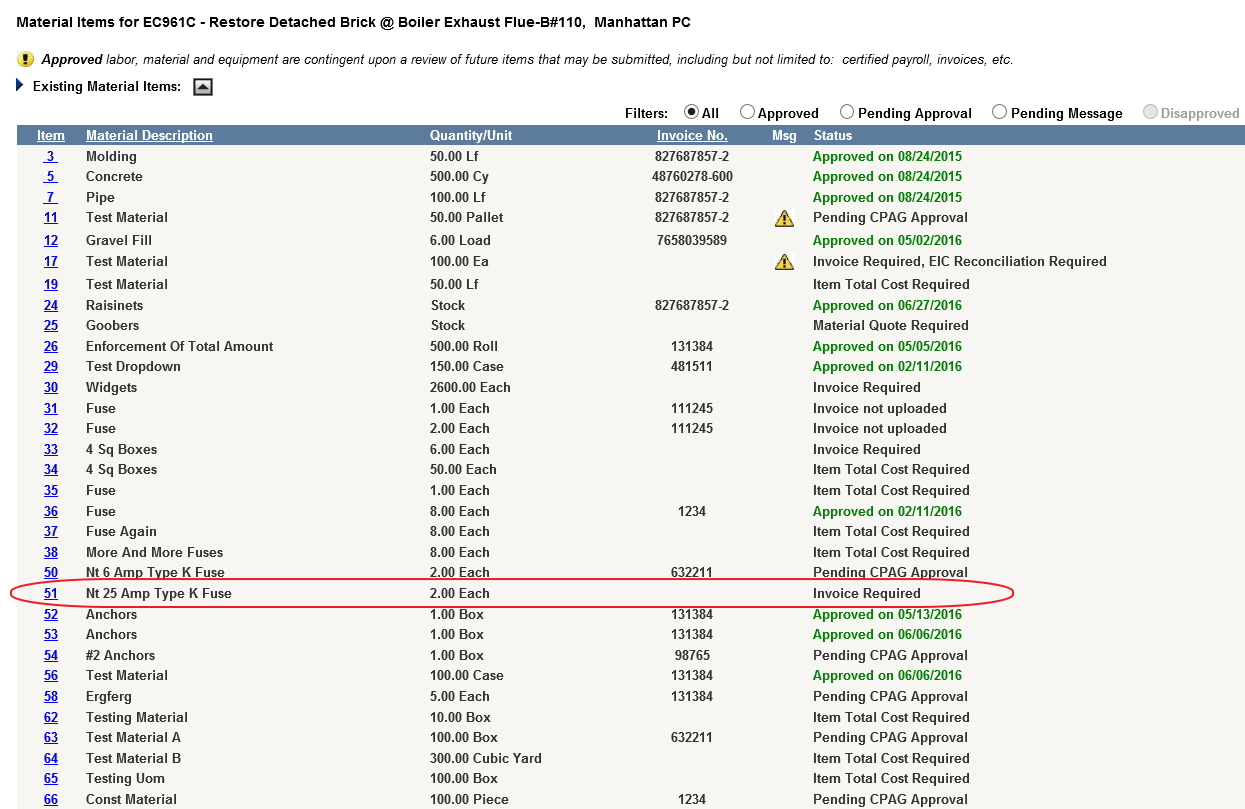
You'll know that the material item's quantity and/or UoM can be revised when you see that these fields -- the numeric entry field for Quantity and the UoM drop-down selector -- are editable and active (not "grayed out").
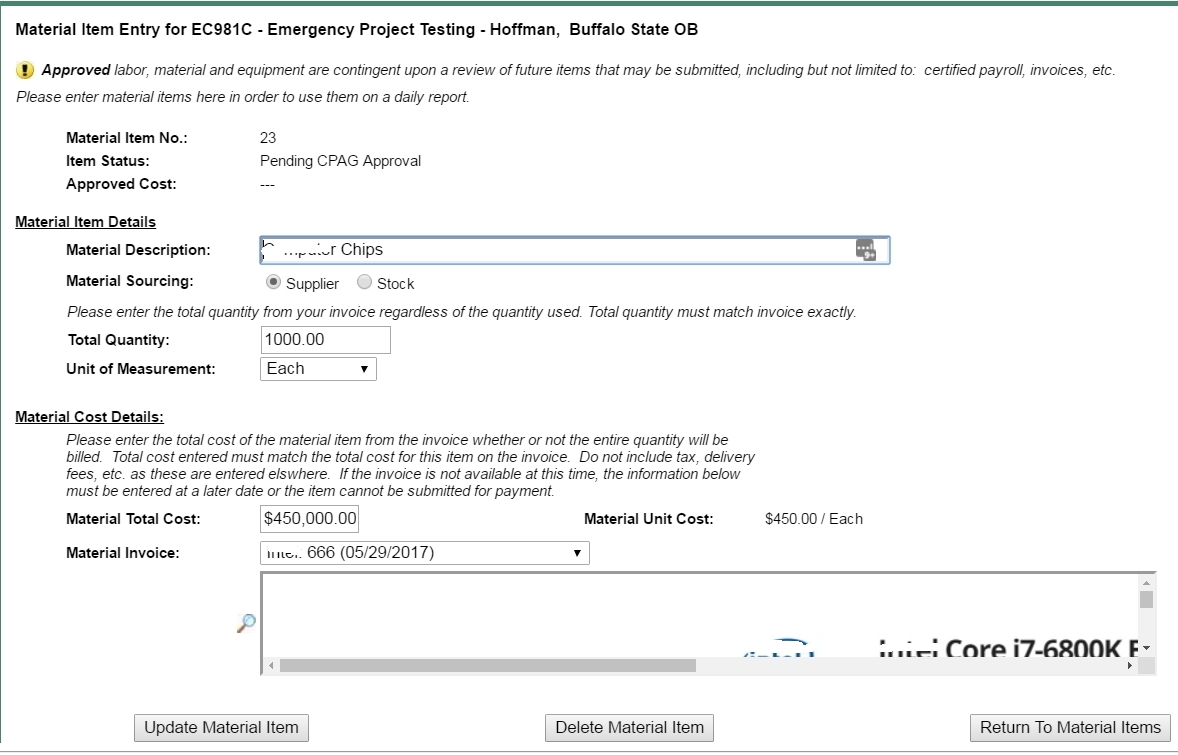
Apply your edits to either field or to both. In this case, the quantity has been changed from the 1000 in the original to 100; and the UoM from "Each" to "Case." You can also adjust the Total Cost and even attach a new or updated invoice to the item here. Be sure to click the "Update Material Item" button at bottom left once you've completed your edits.
If you've replaced the old invoice with a fresh one, you may want to go back into the documentation area and delete the obsolete invoice.
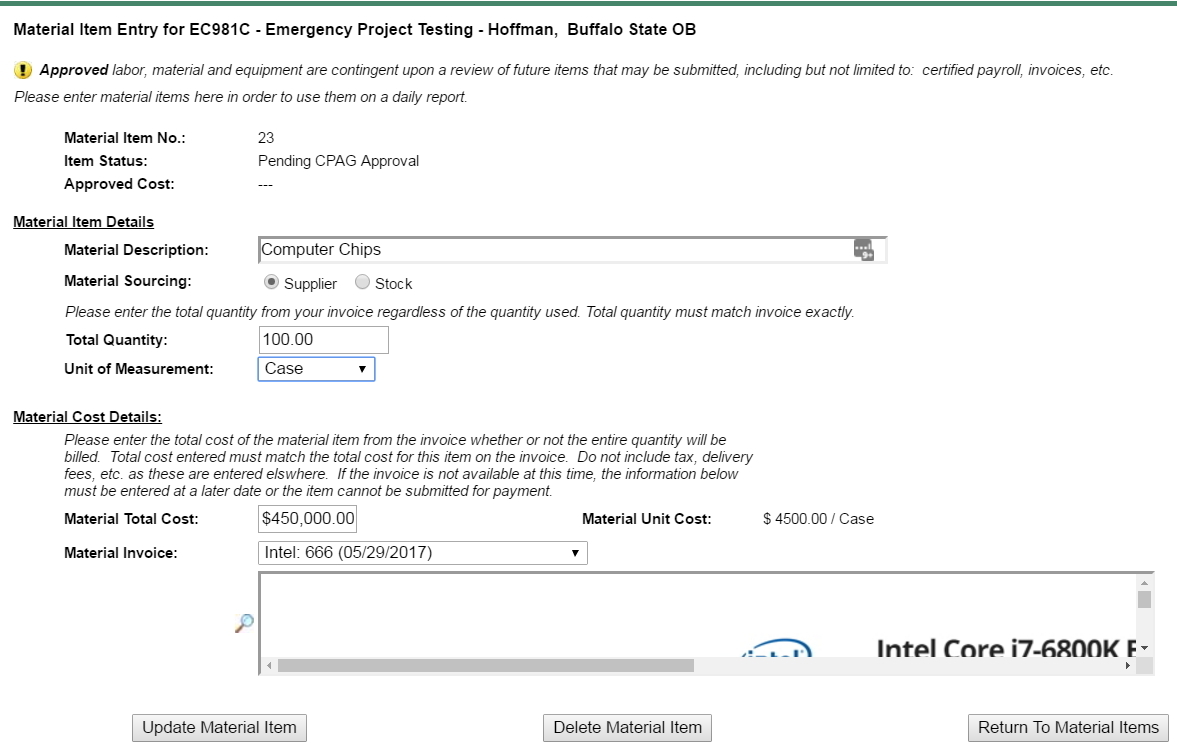
Note: If the item has been approved by the EIC on a daily report, or the item has been approved by CPAG, then you must ask to have the item or daily returned. Contact your EIC or CPAG reviewer by returning to the Contract Details page in the left navigation, and clicking the email link for the contact you want to make. In your email, identify the contract number, item number, and (if applicable) date of the daily report involved.