
Once you have agreed with the EIC about the details of subcontractor/supplier usage, you may begin entering them into the system.
At the Contract Details page, select Subcontractors / Suppliers:

If it's your first time here for this contract, there will be no subcontractors or suppliers listed. To enter your first sub or supplier for this contract, click the Enter Proposed Subcontractors button.
If you anticipate that no subs will be used on this contract, you may click the Declare No Subs Being Used button, which automatically appears on your first visit to this page for each contract.

When you click the Enter Proposed Subcontractor
or the Add Subcontractor/Supplier
button, a search window appears, allowing you to enter a Federal
ID Number (FID Number) for the sub or supplier you wish to add to your
contract. When you enter an FID Number, two things can happen:
If you enter a number in a valid format of a sub already in D&C's database, the detail for that sub will appear in the next screen.
If you enter a number in a valid format that is not already in D&C's database, you will be directed to a new page where you can manually enter detail on the new sub.
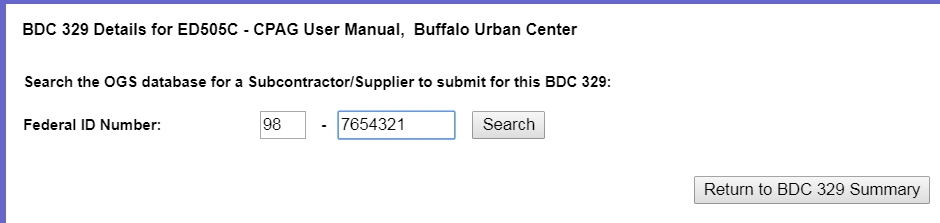
For (3b) above -- a sub not currently in D&C's database -- you will need to click the Add Subcontractor/Supplier button and enter details in the next screen. Note the required fields.
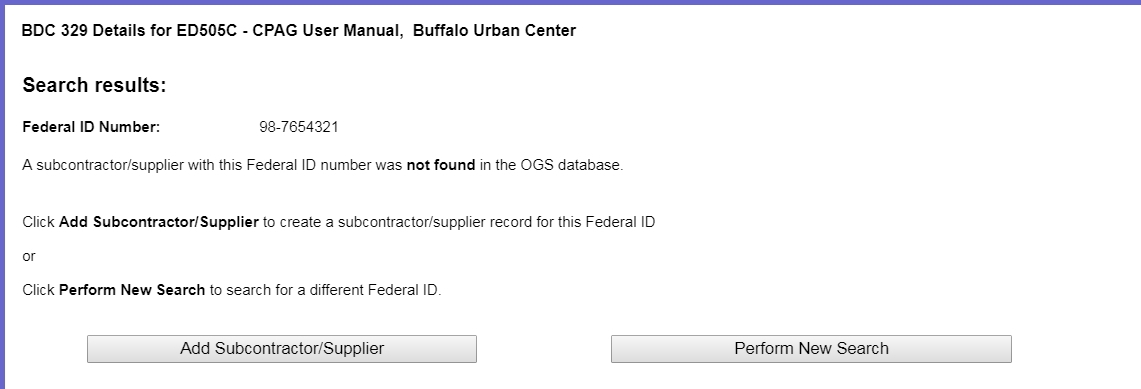
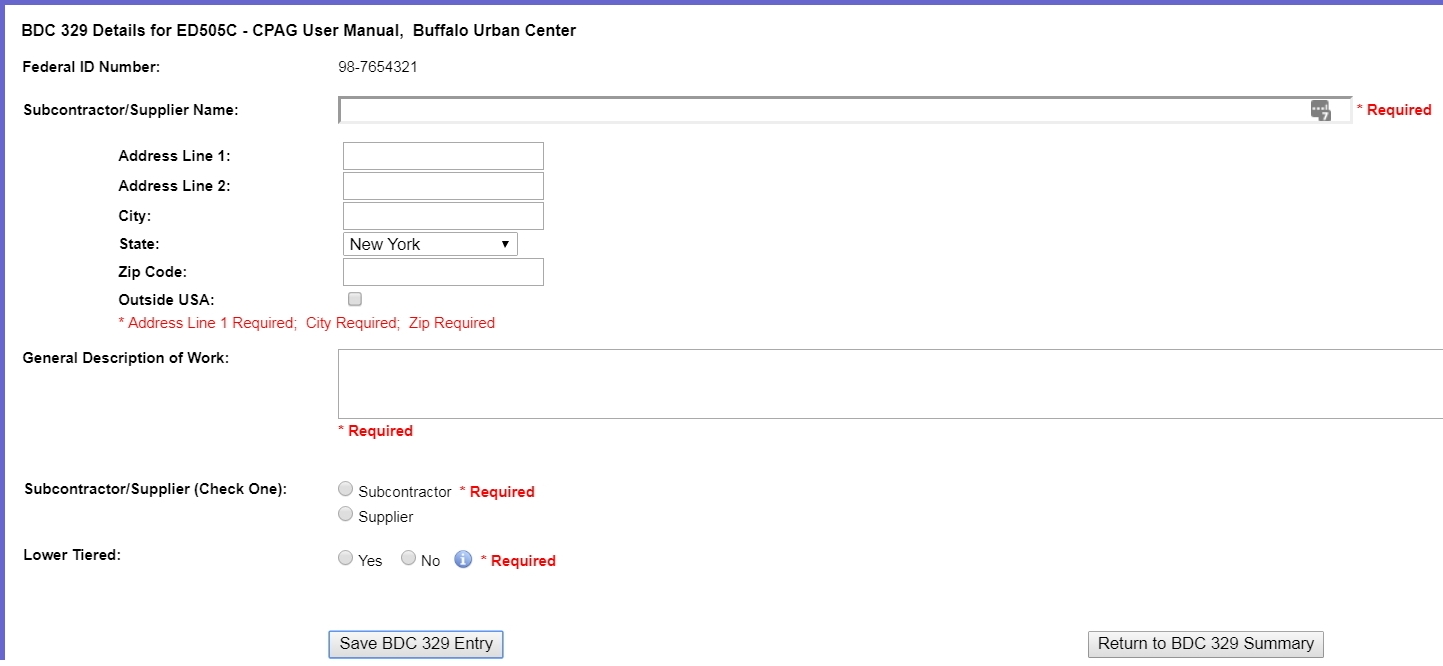
If a sub that already exists in D&C's database -- this screen will show you detail on the sub whose FID Number you entered in the search. To add this sub to your contract, click the Add Subcontractor / Supplier button.
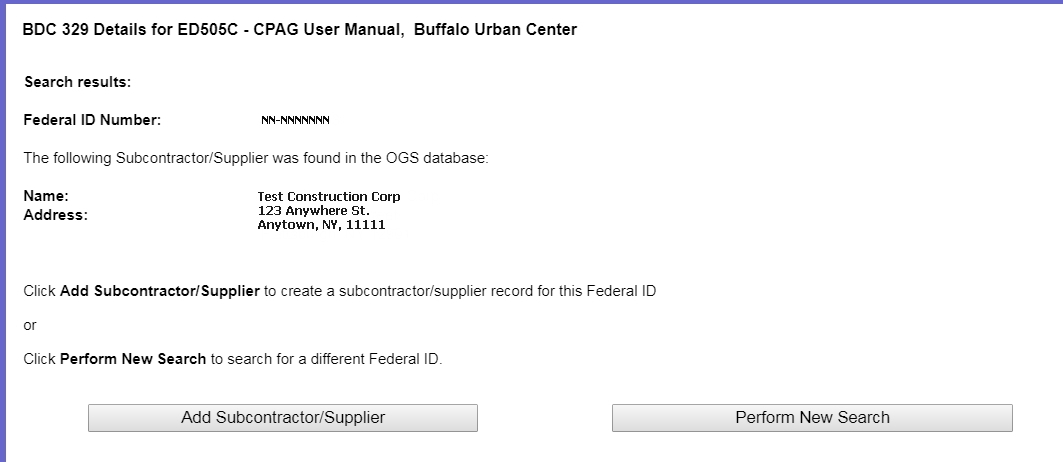
Now that you've added a sub, it's time to enter details. These are all
required fields:
Description of Work
Sub / Supplier selection
Costing Method
Start Date
The work description should thoroughly capture what this sub will be doing for you.
Before selecting Yes to "Lower Tiered," be sure you've discussed it first with your EIC and confirmed that there is consensus that this is a "sub of a sub."
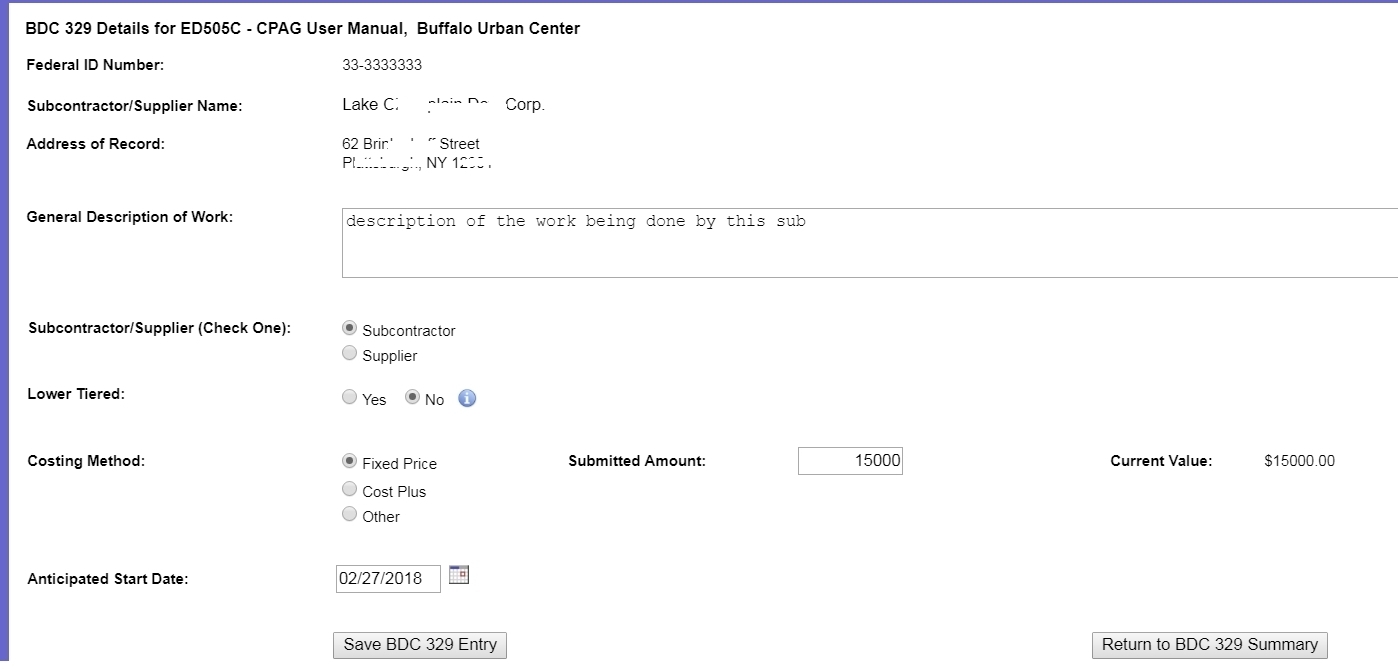
There are three options for Costing Method. The first is Fixed Price: here you will be required to enter a submitted amount for the cost of the work.

The second Costing Method option is Cost Plus. Here you will be required to enter a percentage with a not-to-exceed amount.

The third is Other, which will require you to enter a not-to-exceed amount along with Terms of Payment.

Once you've entered all required and optional fields as needed and are ready to enter this sub into the record, click Save BDC 329 Entry. The sub's record will be carried into the main subcontractor listing page, to which you are directed on successful save.
Note: The BDC 329 will not be entered into the workflow until you click the Submit BDC 329 button.

Once you have submitted the BDC-329, this is the view you will have.
The lead page will now contain a listing of all submitted subs and suppliers, their current status, and available actions to perform..
To add another to an existing list of subs/suppliers, click Add Subcontractor/Supplier.
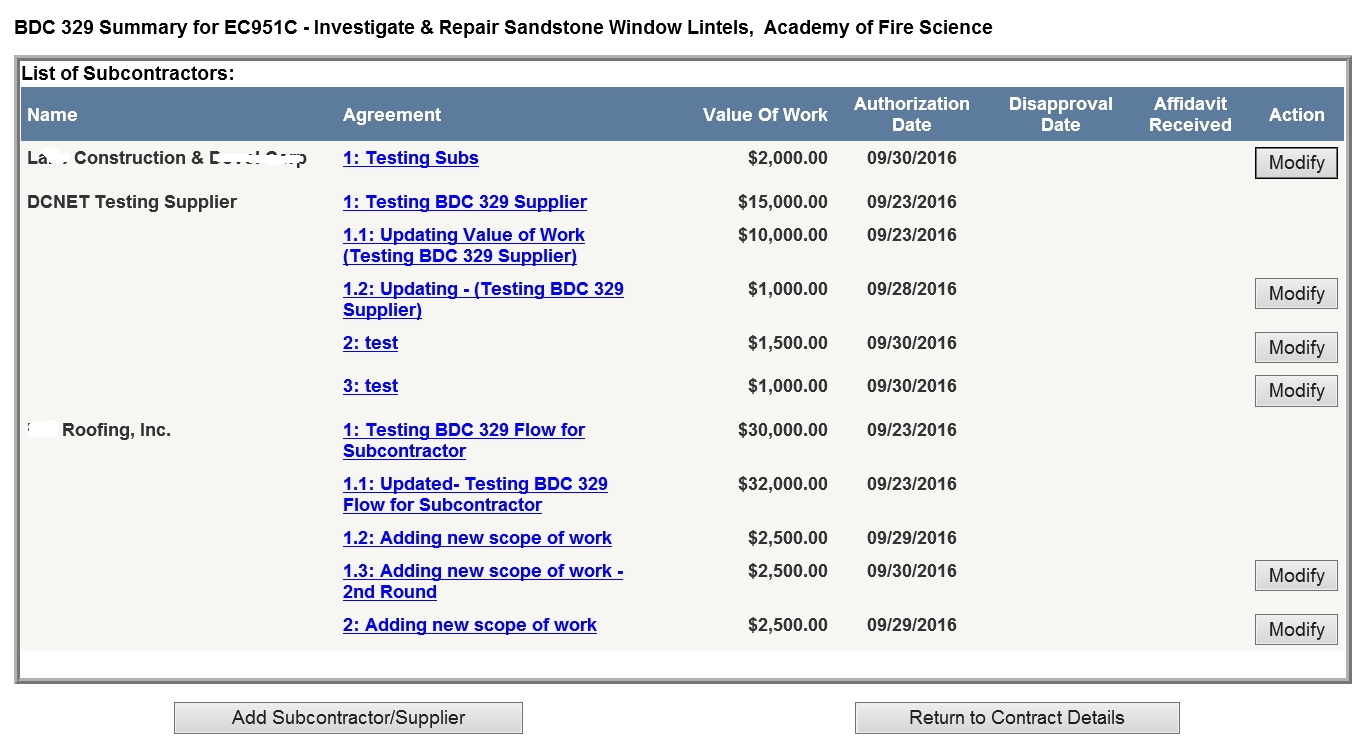
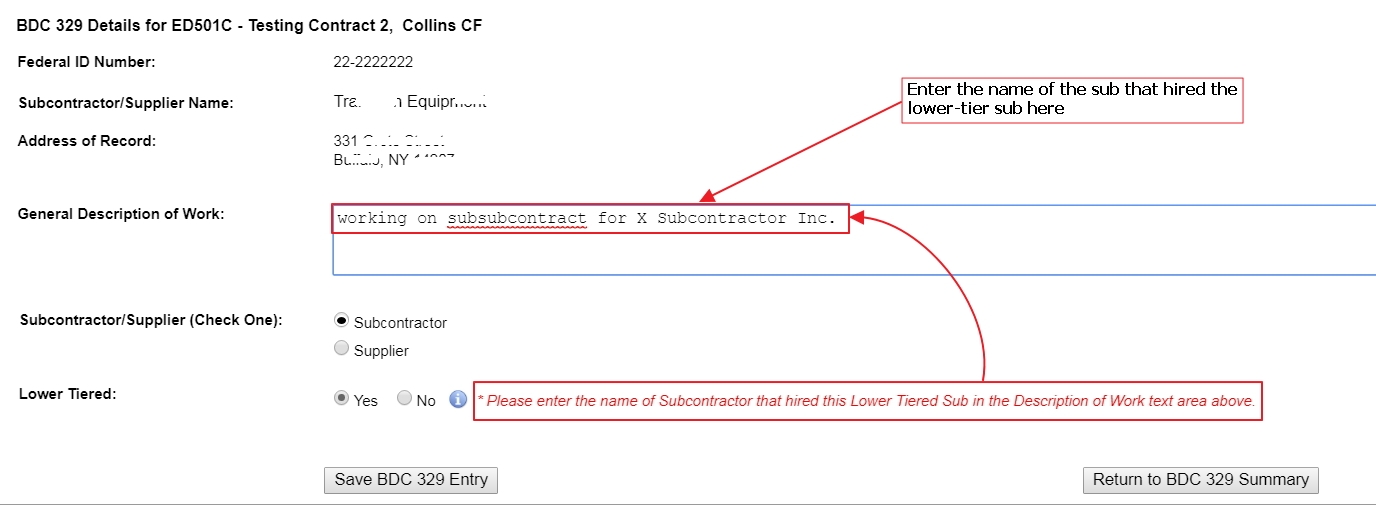

Top